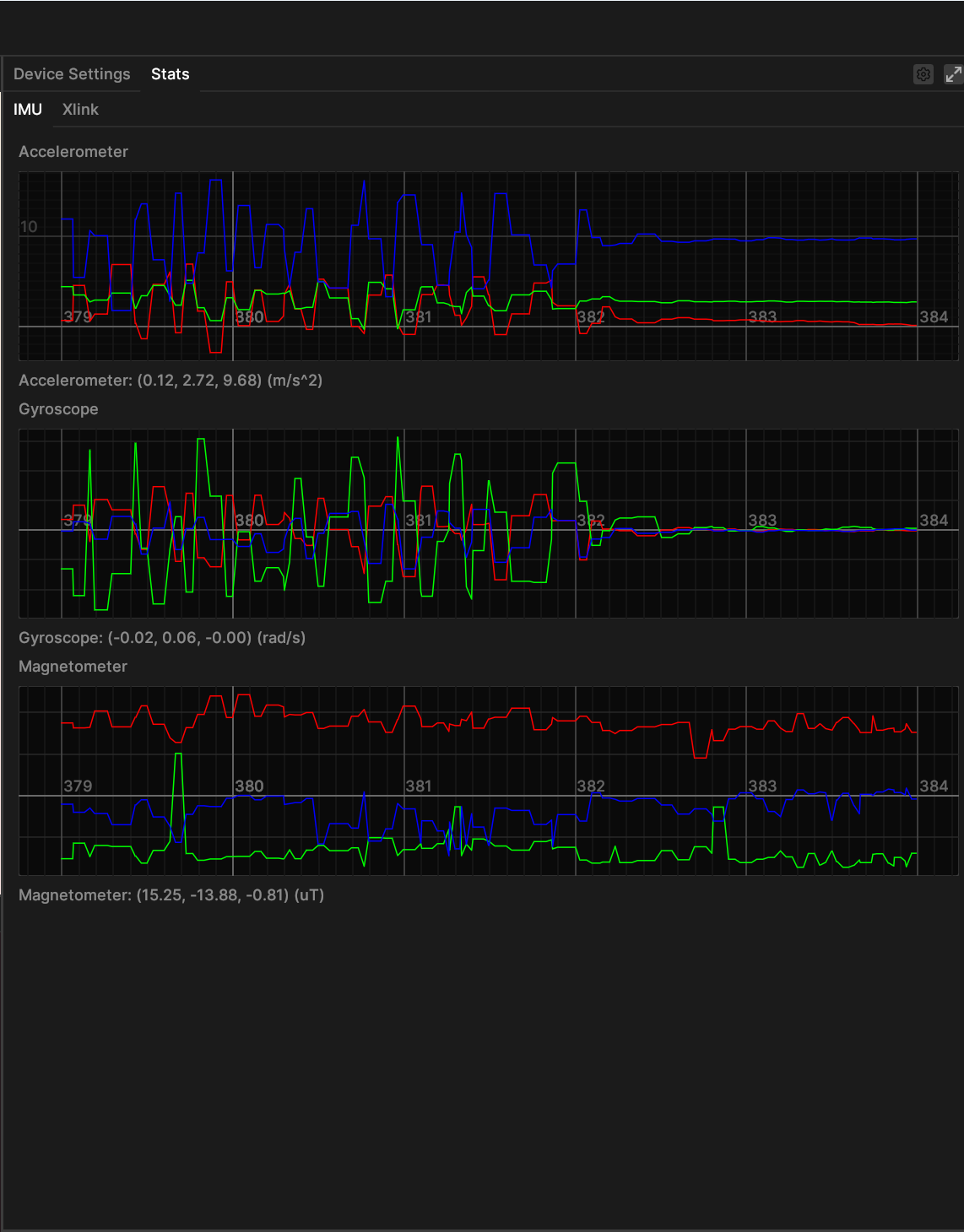全新升级的GUI: Depthai Viewer 使用指南发布
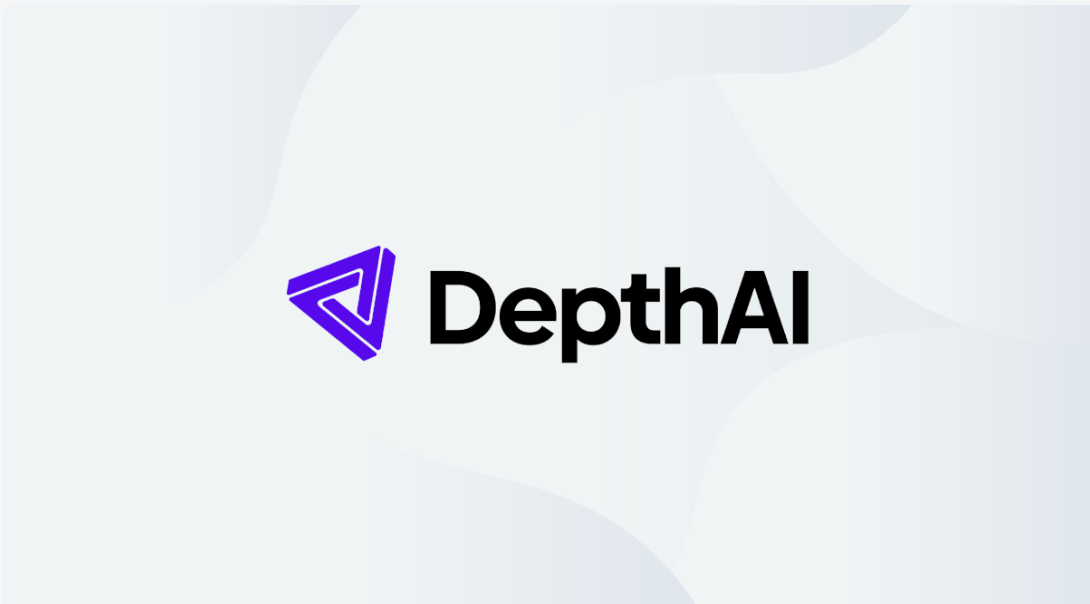
DepthAIViewer 是一个 GUI 应用程序,可让您通过实时输出可视化图像来使用相机。
DepthAI Viewer 是 DepthAI 和 OAK 相机的可视化工具。它是一个 GUI 应用程序,默认情况下将运行一个演示应用程序,该应用程序将可视化所有steam在设备上运行推理。它还允许您更改设备的配置。当应用程序启动时,它会尝试发现所有可用的摄像头,同时支持 – USB 和 PoE两种连接方式。
要安装并运行 DepthAI Viewer,请在终端中运行以下命令:(如果不成功,尝试调整科学上网/断开科学上网)
# Install DepthAI Viewer
python3 -m pip install depthai-viewer安装过程完成后,只需启动应用程序即可:
# Run the DepthAI Viewer
python3 -m depthai_viewer!!!请注意,首次启动时需要互联网连接,因为应用程序会下载所有必要的依赖项。
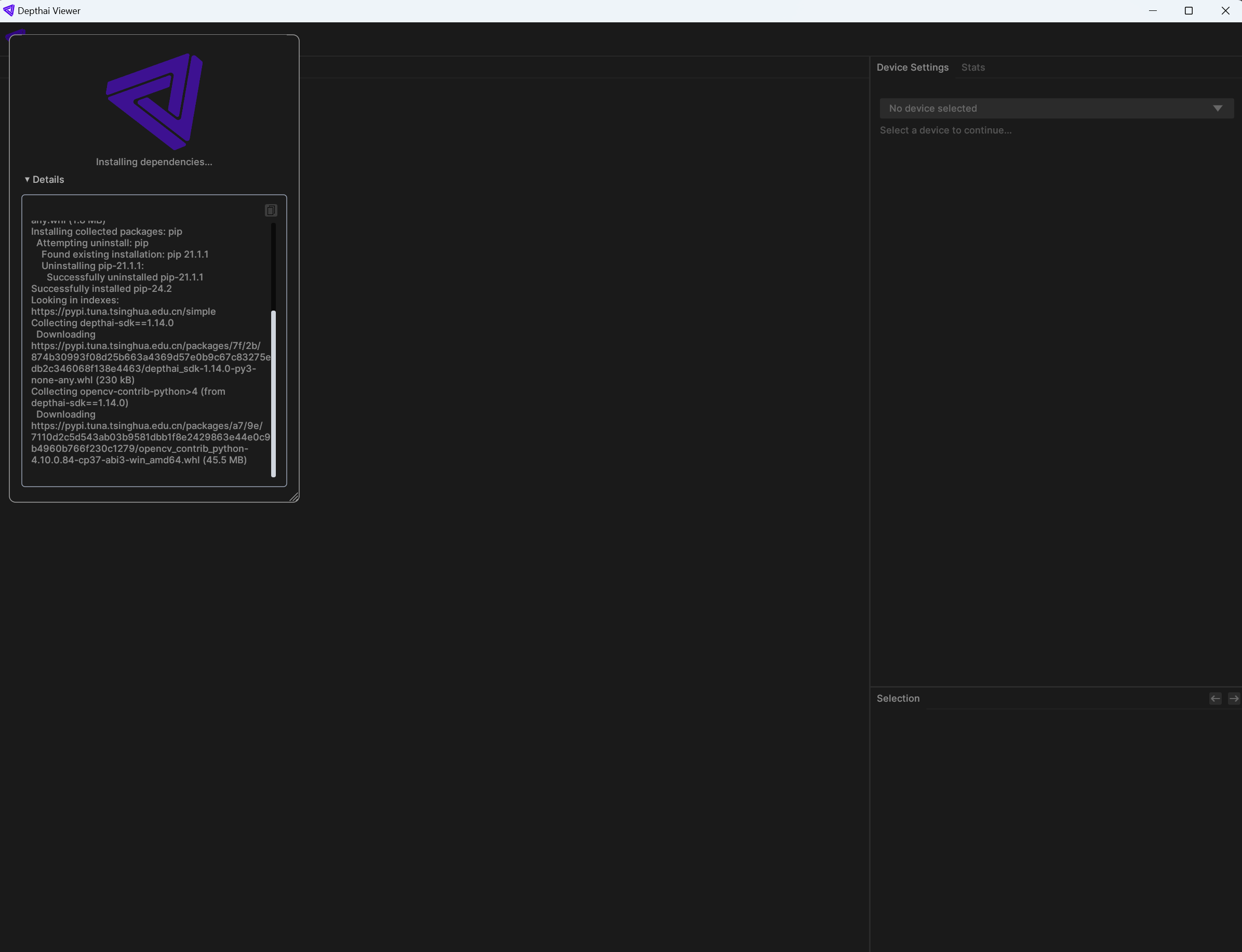
下载完成环境与相关依赖的安装后,会出现一行绿色的英文,点击OK
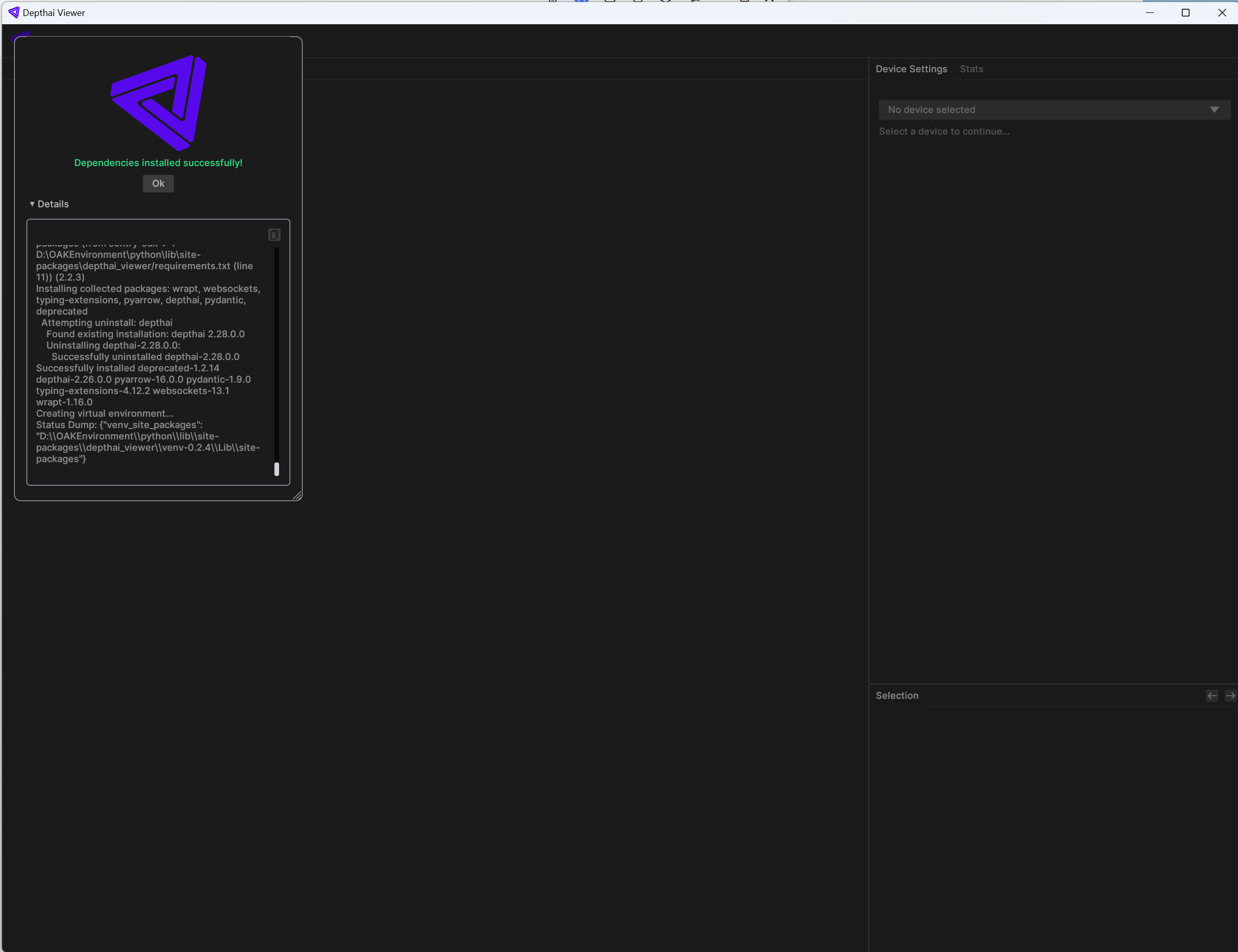
第一步是选择相机。右侧面板是配置选项。某些选项可能不适用于特定型号。例如,OAK-1 系列的单目相机不支持深度视觉。
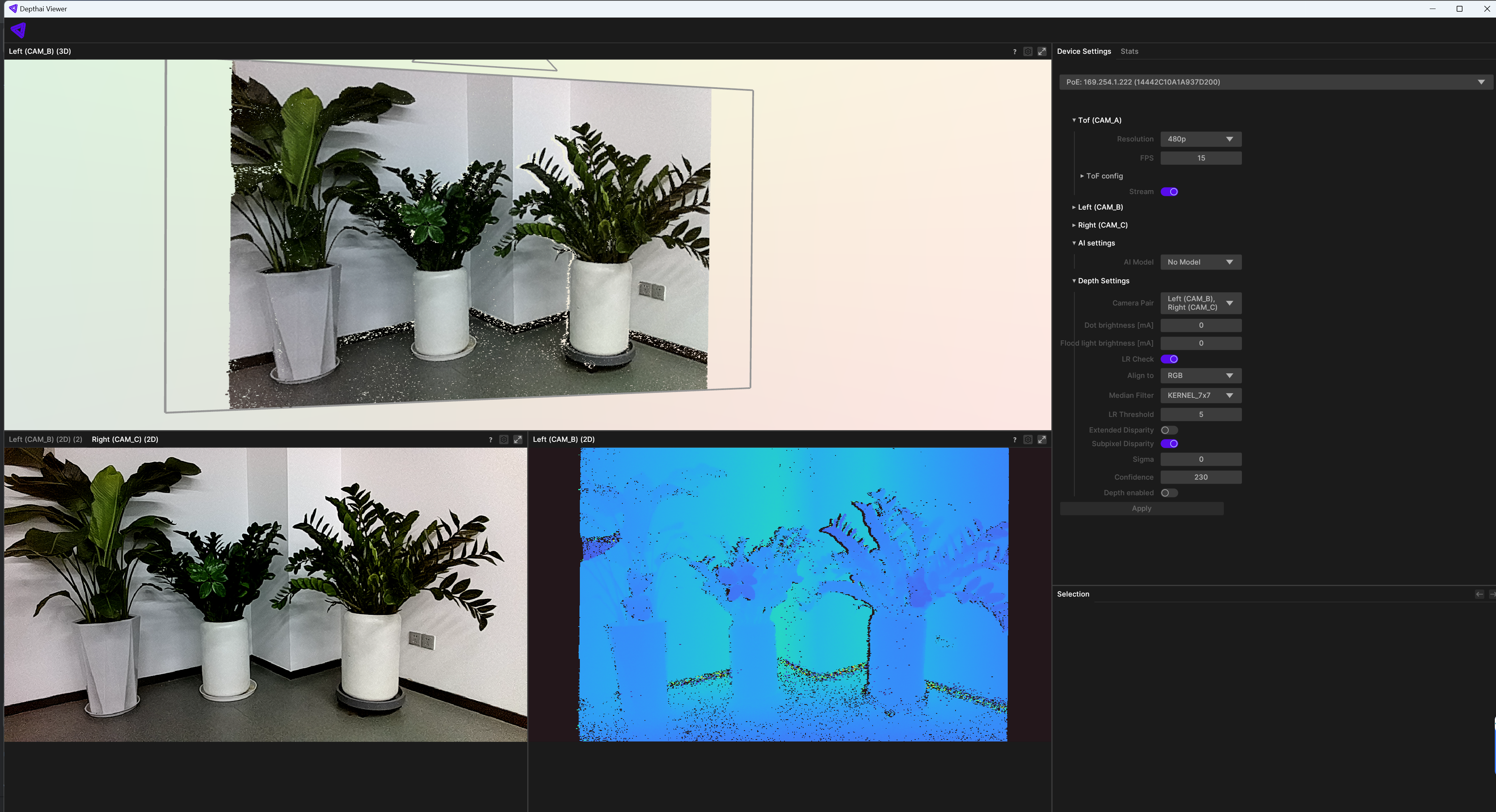
有三种类型的配置。第一个是视频源的配置。您可以为检测到的每个摄像头模块选择分辨率和 FPS。(这里以OAK-D-SR-PoE为例)
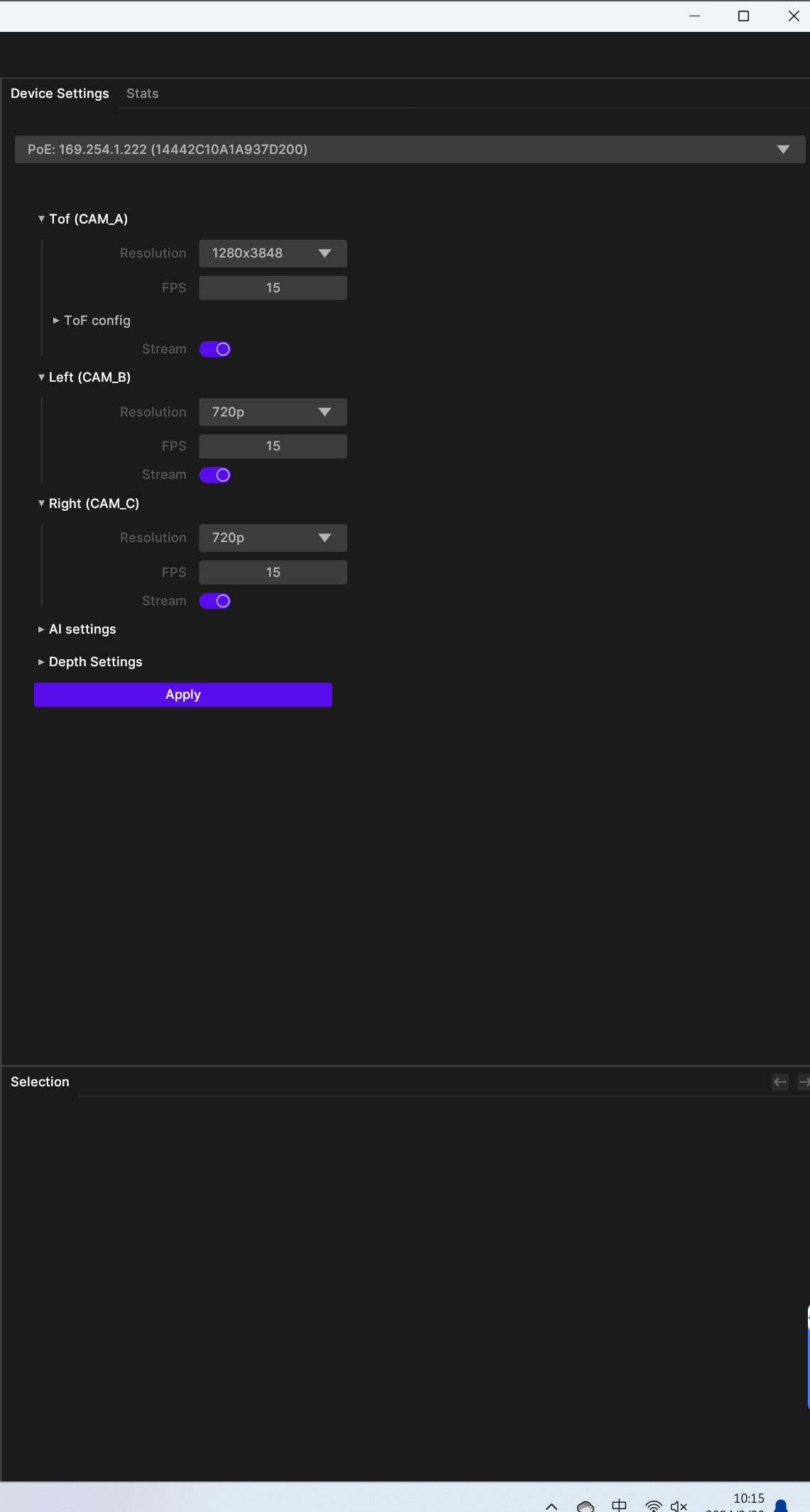
AI settings允许您选择使用哪个 AI 模型 以及 哪个摄像头进行检测。
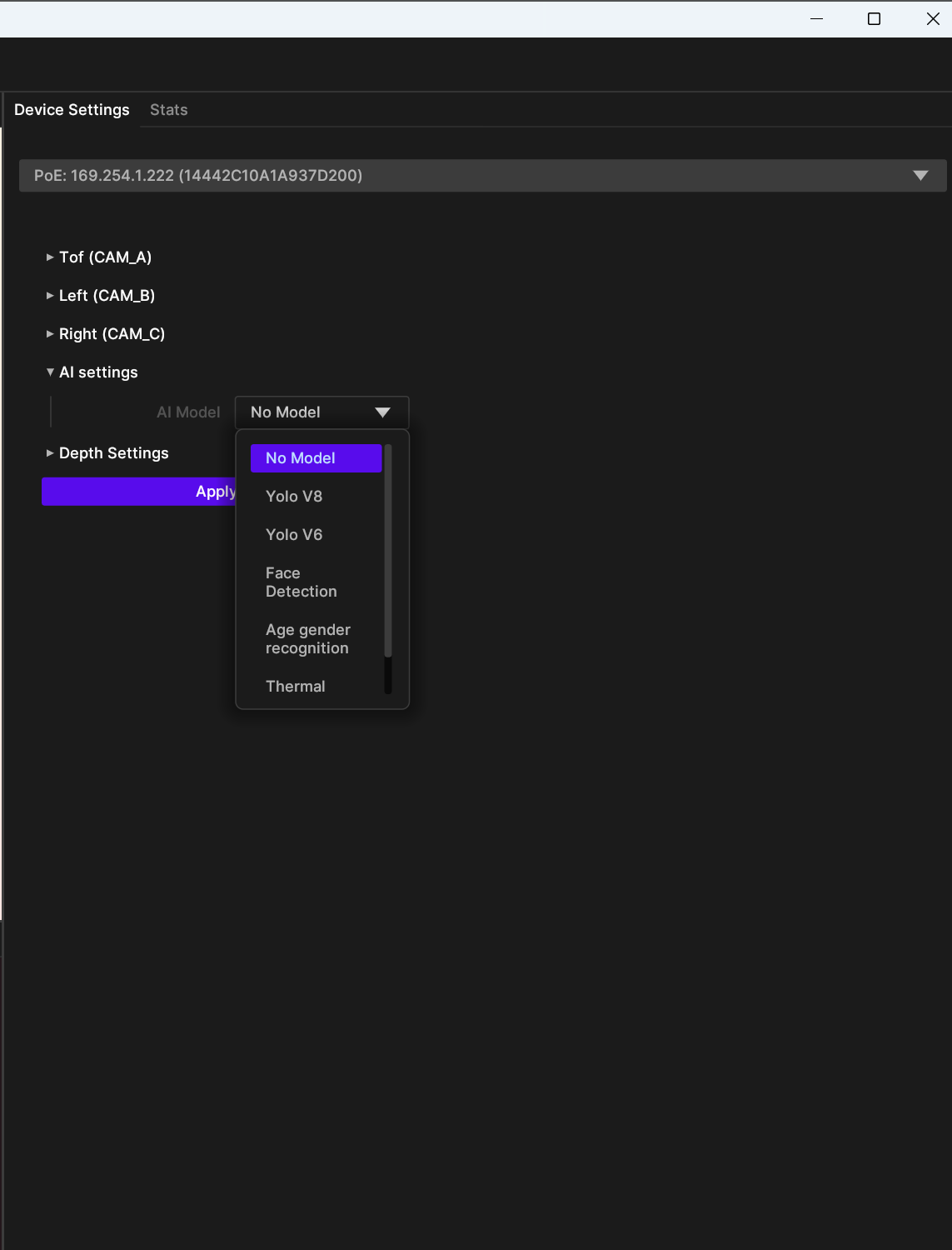
Depth Settings 包含立体深度感知的详细 配置。
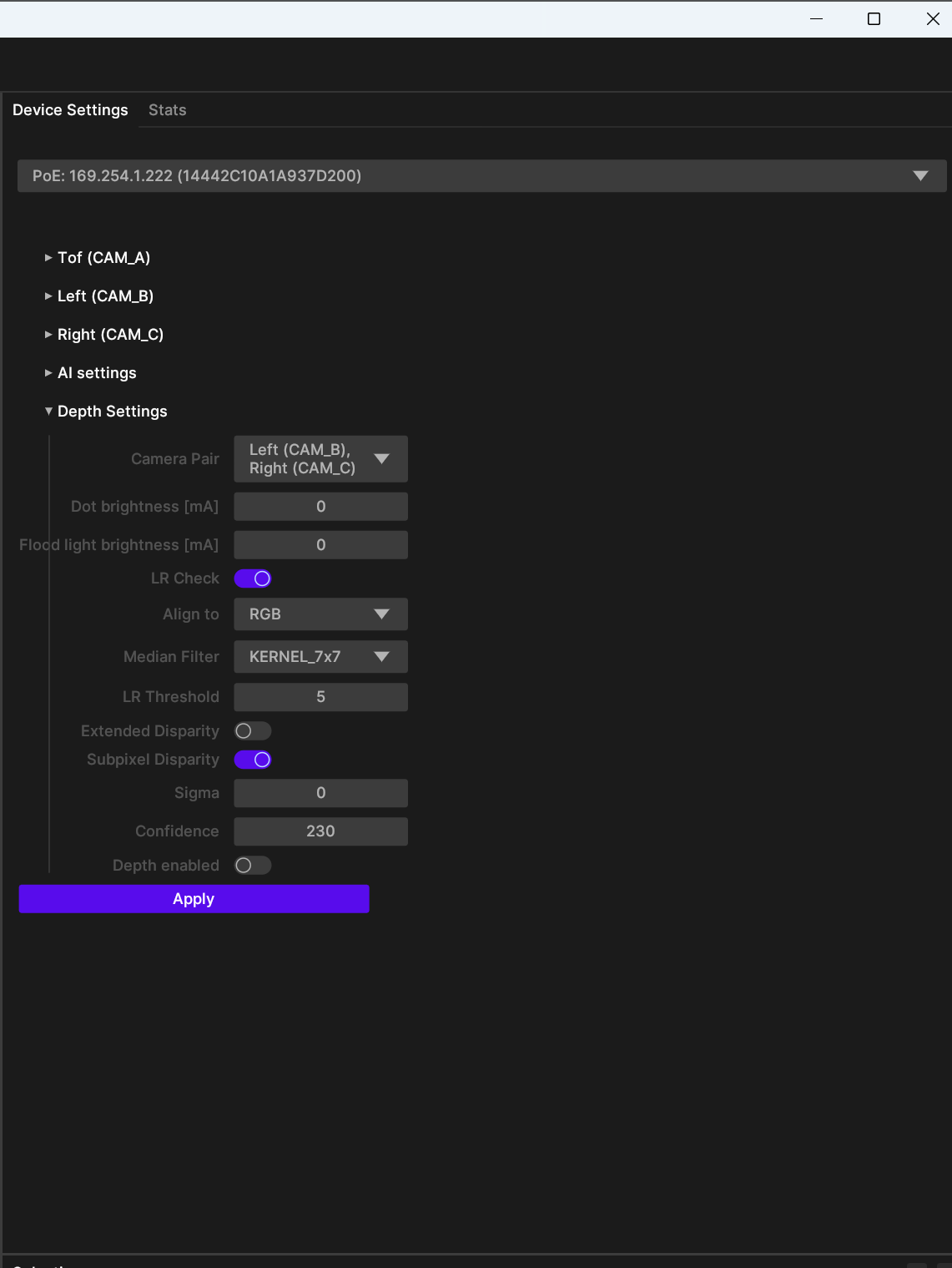
此外,Depthai Viewer 也对内嵌IMU的OAK设备做了相关可视化适配;